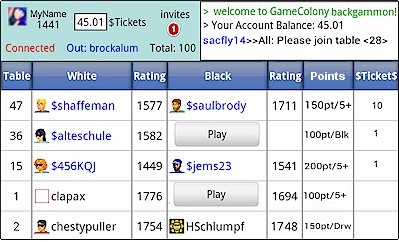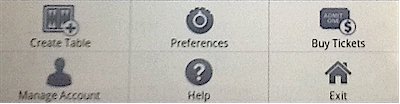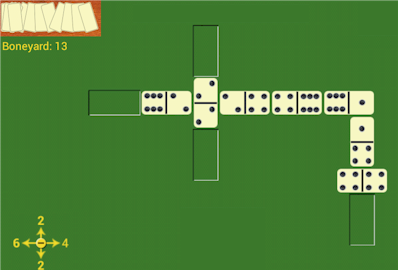A scrollable game room typically shows up active players and their tables like in the picture below.
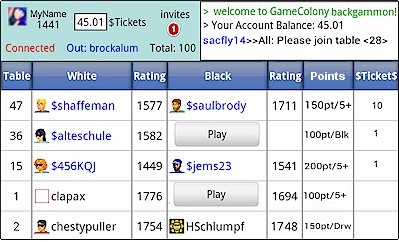
In the top-left 'blue' corner of the game room, you can see your account and your invitations. In the top right corner, you can see the scrollable game room chat.
The main part of the game room screen shows players and their games. Open tables show 'Play' button.
You can play, chat, watch other people play, select invitations, etc.
Every android device has its 'Menu' - it's usually a physical button on your android device or it can be an area on the screen that you can select.
Selecting a 'Menu' on your android device brings up a screen with actions that can be performed depending on the context.
For example, if you are at a table watching a game, you can use the Menu to get out.
You can use the 'Menu' in the game room to Create table, Exit a room, Look-up and change your player account information, etc.
Selecting Android's device menu, shows the following game room options:
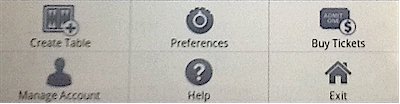
Moving Dominoes Help
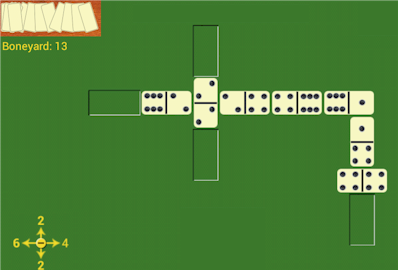
Dominoes can be moved (dragged) from own hand to the center of the table.
The recessed placeholders indicate where new dominoes can be placed.
The yellow navigation compass in the lower left corner shows the end-points of playable dominoes in 4 possible directions. Number "6" on the left is shown in bold to indicate that the leftmost domino was placed last.
Selecting the center of the navigation compass allows to zoom in and out.
If there are many dominoes displayed on the screen, the whole screen can be moved (dragged) around like a map
Domino Variations and game Options
Help
The following 3 versions of domino games are supported:
- Five-up (also known as Muggins or All Fives)
- Draw
- Block
Details of above variations are described in Rules of Dominoes
In the table listings in the lobby.
Game options for are shown in the lobby column Points in short notation as in the following examples:
- 100pt/5+ domino table set for 100 pt for Five-up (5) with a spinner (+)
- 125pt/5* domino table set for 125 pt for Five-up (5) without a spinner (no +) with no forced double (*)
- 125pt/5+O domino table set for 125 pt for Five-up (5) with a spinner (+) with rotated start (O)
- 200pt/Drw domino table set for 200 pt for Draw variation (Drw) without a spinner (no +)
- 100pt/Blk domino table set for 100 pt for Block variation (Blk) without a spinner (no +)